Discord Profile Picture Resizer
This project is completely free to use so the server maintenance and other costs are fed exclusively from advertising and donations.If you think this tool is useful please help us to improve it and donate some money to the project.
Discord Profile Picture Resizer
Social media has become a large part of our lives, and we often try to portray an image of success and perfection. However, many people take this too far by spending hours every day checking their phones for likes, shares, and follows. This can lead to social isolation in real life, depression, addiction to social media, and other health issues due to not having enough time for daily exercise.
In a world where profiles are constantly being scrutinized, it’s hard to be perfect. For those that know the feeling, there is now a way to have your profile picture resized so you can be as flawless as possible.
Meet Discord Profile Picture Resizer. This is a helpful tool that will provide a user with a size-appropriate image for their discord profile or other digital space.
Discord Profile Picture Resizer is a tool that lets you resize your profile picture for Discord and Discord Nitro or any other use. It automatically resizes and saves your photo in a PNG format.
Introduction
The purpose of this article is to provide a step-by-step guide on how to resize your discord profile picture to the correct size for social media and other online forums.
The purpose of a Discord profile picture is for individuals to represent themselves and their interests. Not only can you capture your favorite meme or character, but you can also integrate an emoji into your profile. If you are more interested in the artistic side of things, then you can upload a custom image that represents you. Your profile picture has the potential to show people what you are all about!
How to use Discord Profile Picture Resizer?
Here are the steps you need to take to resize your Discord profile picture.
Step 1: Upload your desired image by dragging and dropping it onto this circle or by clicking on the circle and selecting your image.
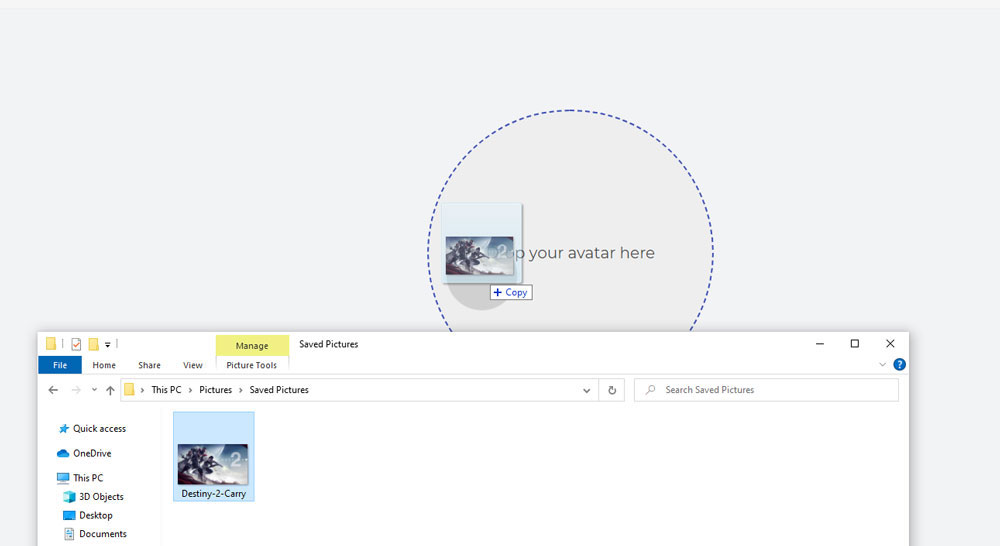
Step 2: Click on the edit button that appears in the center of the image box.
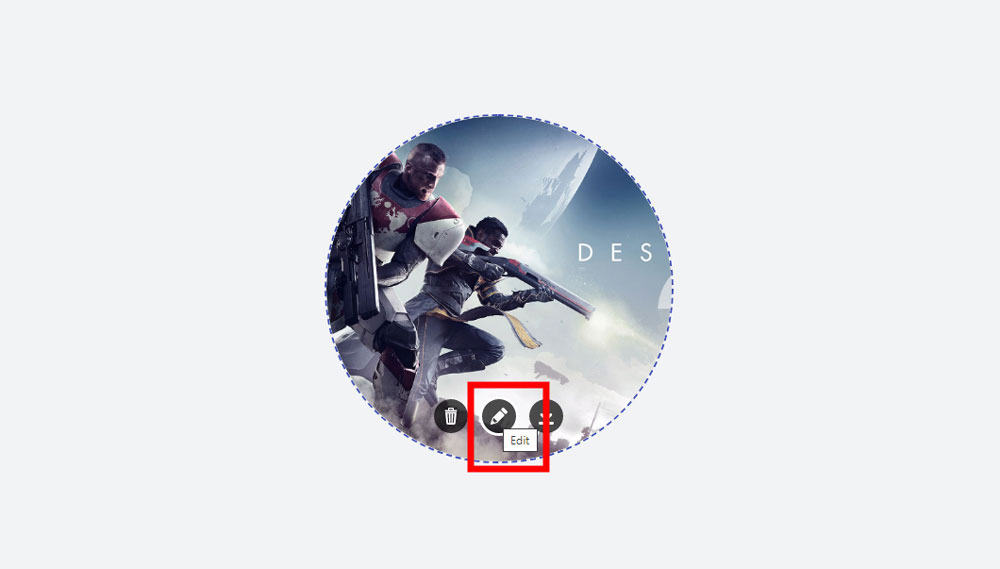
Step 3: Adjust the position of Your image and click on the Confirm button.
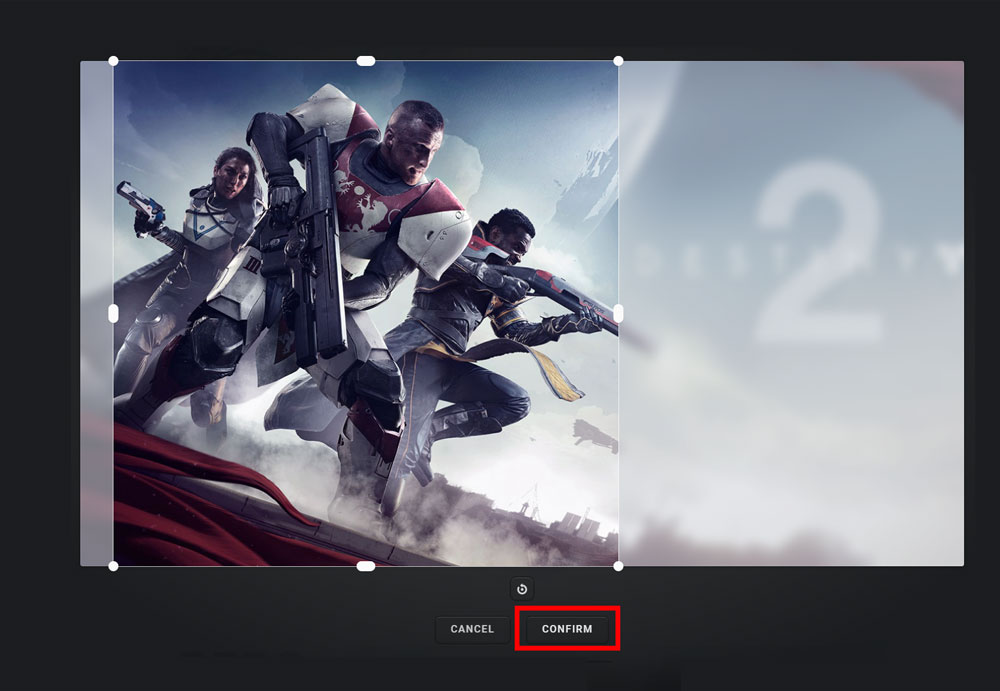
Step 4: Click on the download button to download your image and then upload it to Discord.
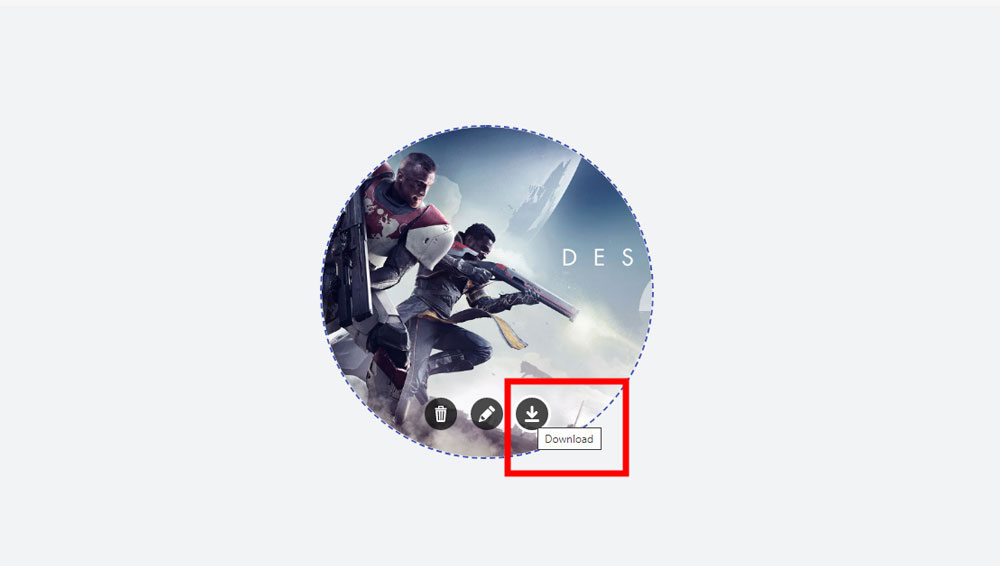
Step 5: After using the Discord Profile Picture Resizer tool, remove the image once it has been downloaded.
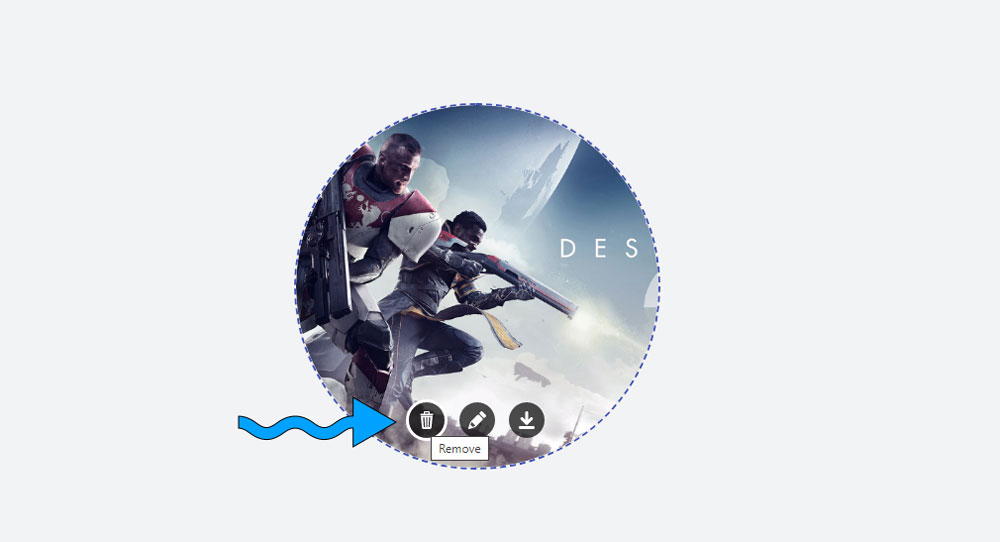 We want to spread our tool to as many people as possible, so I really hope you enjoy it and spread it to your friends and family. Do not forget to bookmark our website and spread the word on social media.
We want to spread our tool to as many people as possible, so I really hope you enjoy it and spread it to your friends and family. Do not forget to bookmark our website and spread the word on social media.
Note: Discord recommends a profile picture size of 128 x 128 pixels, but if you upload something larger, Discord will crop it.
We have resized our image to 512 x 512 pixels. When you upload an image to Discord, it automatically reduces it to 128 x 128 pixels.

